Change your cooking area
Set your area broadly enough that you're widely bookable but narrow enough to be punctual to appointments.

Zip codes
On your cooking area page, you'll see zip codes sorted by distance from your home zip code (not your actual home address). Your closest zips are on the top.

Use the dropdown to view a smaller or larger list of zip codes (e.g. 5 miles or 10 miles).

Click any zip code to see a Google map of the zip.

Picking tips
- Pick more zip codes for more appointments, but also for more travel.
- Pick zips close enough to travel between in 30 minutes, as you can be booked in any zip in back-to-back spots.
- Pick "hot zip codes" (one to three hot peppers) for greater chances of getting booked.
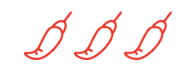
Cooking geography map
Once you've picked a few zips, click the "cooking area map" to view your full geography.

- The ad-laden page is very slow (be patient) and best viewed on a computer instead of a phone, but helpful.
- If you've changed your zips, refresh the browser of your cooking area page and then click the "cooking area map" again.
- Use the toggles on the bottom-left of the map for more detail.
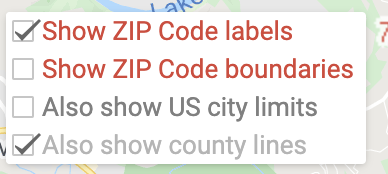
Notes
- If you're live on the platform, alerts are sent to customers with requests in that zip. So don't add and remove the same zip, as this sends false alerts.
- If you select a zip code 7 miles away, then reduce your view to 5 miles, your original zip is still selected (customers can still book you).
- If you remove a zip, your upcoming appointments in that zip will not get canceled.
Bookings
You'll be notified by text and email when you receive an online booking. Appointments can be booked up until 4 pm the day prior.
