Appointment details
Your appointment details are all available on your appointment pages.

ARTICLE QUICK LINKS
Tags (GF)
Timing
- Customers can update their menus up until 5 pm the night prior to their appointment.
- You'll receive a notification by 5.30 pm when your appointment page is ready (e.g. grocery list) by text and email.
Notes
At the top of your appointment page, you'll see automated details about your customer and their appointment.

Your customer may leave you a few different types of notes.
- Appointment notes: "the key is under the mat"
- Food allergy: "allergic to gluten"
- Always omit: "no onions"
- Always substitute: "wheat pasta instead of white"
- Other food requests: "package in my containers"
- Home notes: "Our dogs are friendly."
- Elf notes about this customer: "Their dog is Rufus." (Only Elves can update and see this field.)
⚠️ Good chefs set boundaries. If you're asked to watch kids, cook custom recipes, or review their 30 page dietary guide, it's okay to politely say no. Contact support and we can play bad cop.
Promos
On occasion, you'll see a note at the top of your appointment page to purchase a promo item.
- February: Box of chocolates
- October: Bakery pumpkin pie
- Any time: Seasonal flower bouquet

- Promos are always a single ingredient (no cooking required).
- The promo (ingredient) appears on your staples list ($0.00 cost).
- Purchase the promo as a staple (not on your grocery receipt).
- Dinner Elf reimburses you for your cost, up to a maximum amount. If the cost is a little more, just text us after your appointment and we'll reimburse you.
At the bottom of your appointment page, enter the cost of your promo.

Oven size
If a customer has a double oven, update their record so they can choose from more sides (more oven space).

Tags
On your staples, groceries, and recipes, you'll see the GF tag if gluten-free.
Allergies
⚠️ Food safety is your number one concern. Pay close attention to any notes related to food allergies. If customer notes suggest any life-threatening allergies (e.g. celiac), contact support.
- You can remove any ingredients.
- You cannot buy substitute items for allergens (don't put yourself at risk), but a customer can provide them.
- Customers can request you use their own cooking tools to prevent cross-contamination.
Sample appointment
Some gifts are good for a one-time, sample appointment for only one night of dinner.
- Regular appointment: 6 recipes (3 nights of dinner)
- Sample appointment: 2 recipes (1 night of dinner)
These lower-priced gifts are designed to introduce you to new customers and get repeat business. You'll earn $45 in shift pay and cook for about an hour.
Seasoning
You'll see a note if a customer selected low (50% less) or high (50% more) seasoning.
Safety sandwich
We offer an optional and free bonus for families who have choosy little eaters.

If a customer has requested this option, you'll see the number of sandwiches (e.g. 6).

- Your staples and groceries list includes peanut butter cups and bread.

- Safety sandwiches do not appear as an official recipe in your app.
- If new, here's the recipe. (1) Add 1/2 of a to-go cup of peanut butter to bread. (2) Cut into halves. 😄Remove crusts if your bread has them.
- Your customer may leave out jelly or other additions to add to the sandwich. You shouldn't be responsible for buying lunch meat or other sandwich items.
- Family-size orders get 6 sandwiches, 2-person orders get 3 sandwiches.
Order size
Appointments come in two sizes: 2-person size and family size (twice the size).
| 2-person size | Family size |
| 3 containers of mains, each at least 2/3 full | 6 containers of mains, each at least 2/3 full |
| 3 containers of sides, each at least 1/2 full | 3-6 containers of sides, each at least 1/2 full |
💡 If you have extra ingredients for 2-person dinners, only cook 2-person size dinners (not more). Learn more.
Organic
When grocery shopping, you may be instructed to purchase premium or organic groceries. More details are here.
Late menu changes
Despite countless reminders, some customers forget to update their menu before it's locked (5pm the night prior). You may receive a text from them requesting a late change.
If you ARE okay with a late change (great customer service), then:
- Go to your appointment page.
Under Details > Menu, click "Unlock this menu" to allow the change.

- Your customer will be notified that their menu is unlocked.
- After 60 minutes, the menu will get automatically locked again, your staple/grocery list will get updated, and you'll receive a text.
💡If you ARE NOT okay with a late change (you're already packed), then reply to your customer explaining why (never ignore their request).
Extra requests
On occasion, customers may ask you to do more than the Dinner Elf service (e.g., cook an extra dinner, double their portion sizes ( see solutions), watch their kids, etc).
In these situations, it's okay to say no (in a nice way) and recommend they contact support for additional solutions.

Texting your customer
Prior to your appointment
Show enthusiasm about cooking for them. Ask questions about their appointment notes the night prior to your appointment.
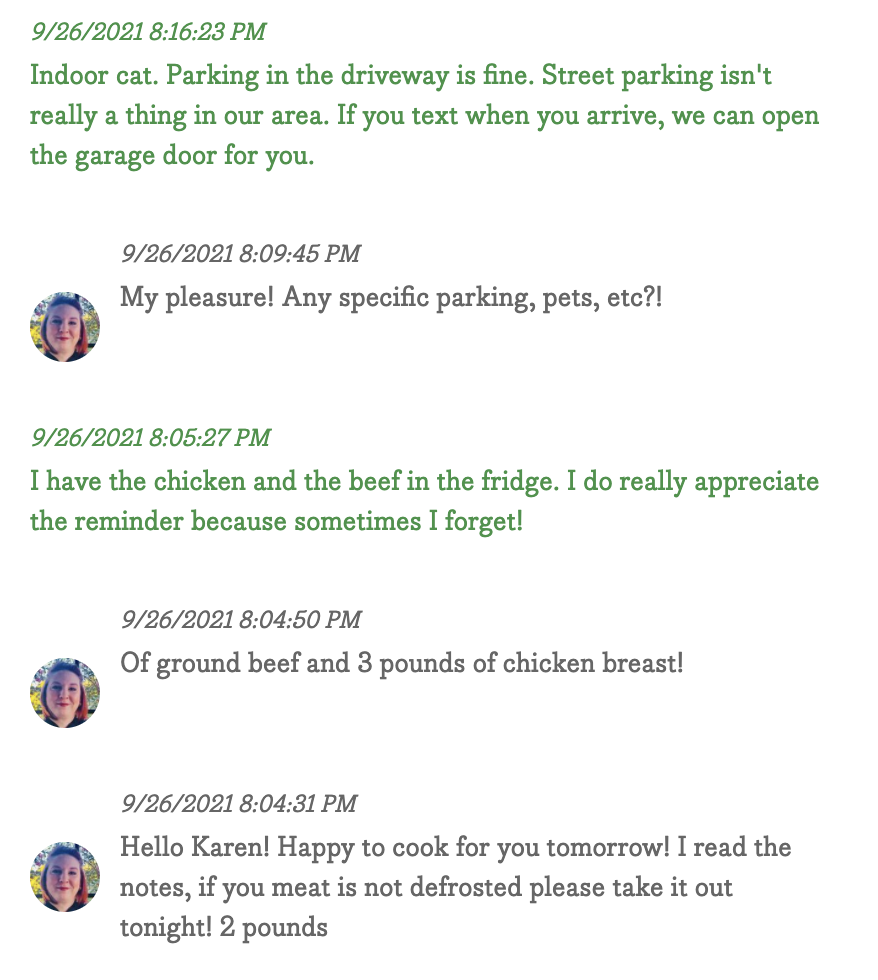
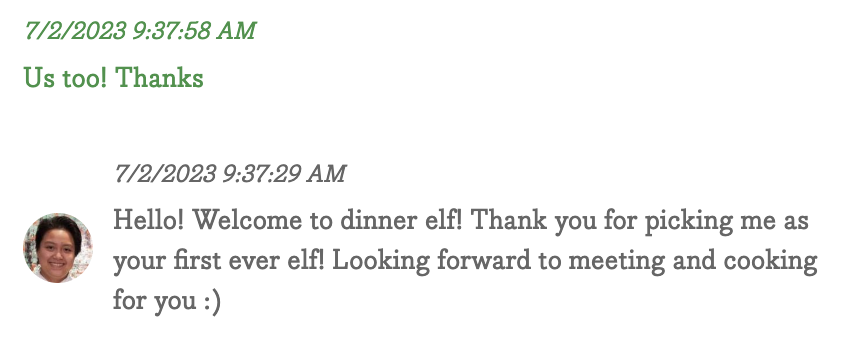
If you need to buy a small quantity of a grocery item (e.g., one egg), ask if they already have it. Don't ask about staples (you bring 'em).

Receiving texts
Texts from support are sent from 866-218-5408 and all customer replies are sent from 866-218-1077.
Replying to texts
Since all customer replies are sent from the same number (866-218-5408), you can reply two ways.
(1) Reply directly from the SMS app on your phone (e.g., iMessage, Messages)
Replies are sent to the sender of your last message. For example, if two messages were sent to you from:
Customer A
Customer B
A reply from your SMS app is sent to Customer B.
(2) Reply from your appointment page
To reply to customer A or start a new thread with a customer, use your appointment page.

Texting tips
- In the above example, click "12 messages" to view all appointment texts from support, your customer, and you.
- Always reply to your customers, even if only with "thanks!", to acknowledge that you received their text.
- Always send texts through the Dinner Elf number (not your personal number) so you can keep a record of any problems, etc.
- You can send a new text to your customer from your appointment page.
- Some customers may not reply to your texts. They may be busy or texts may not get read. Surprisingly, some customers don't even use text (they only have a land line).
Ingredients
Your customer may leave you a note that they'll supply a subset of staples and/or groceries. If they do, don't purchase these ingredients, as you'll use their supplied ingredients in your appointment. Learn about reimbursements.
Offline access and printing
If you find that a home has limited internet access, you can print recipes or create an online PDF.
Print-friendly
Navigate to your recipes and display all recipes on one page ("A" button). At the bottom of this page, click the link for a printer-friendly list of recipes.

PDFs
Navigate to your recipes and display all recipes on one page ("A" button).
iPhone: If you have the free iBooks app, tap the share icon and "Save PDF to iBooks." Your recipes will now accessible in your iBooks app.

Android: Try downloading Offline Browser from Google Play.
If you prefer cooking from paper, you can print your recipes, but keep in mind that Dinner Elf recipes often change based on customer and Elf feedback.

